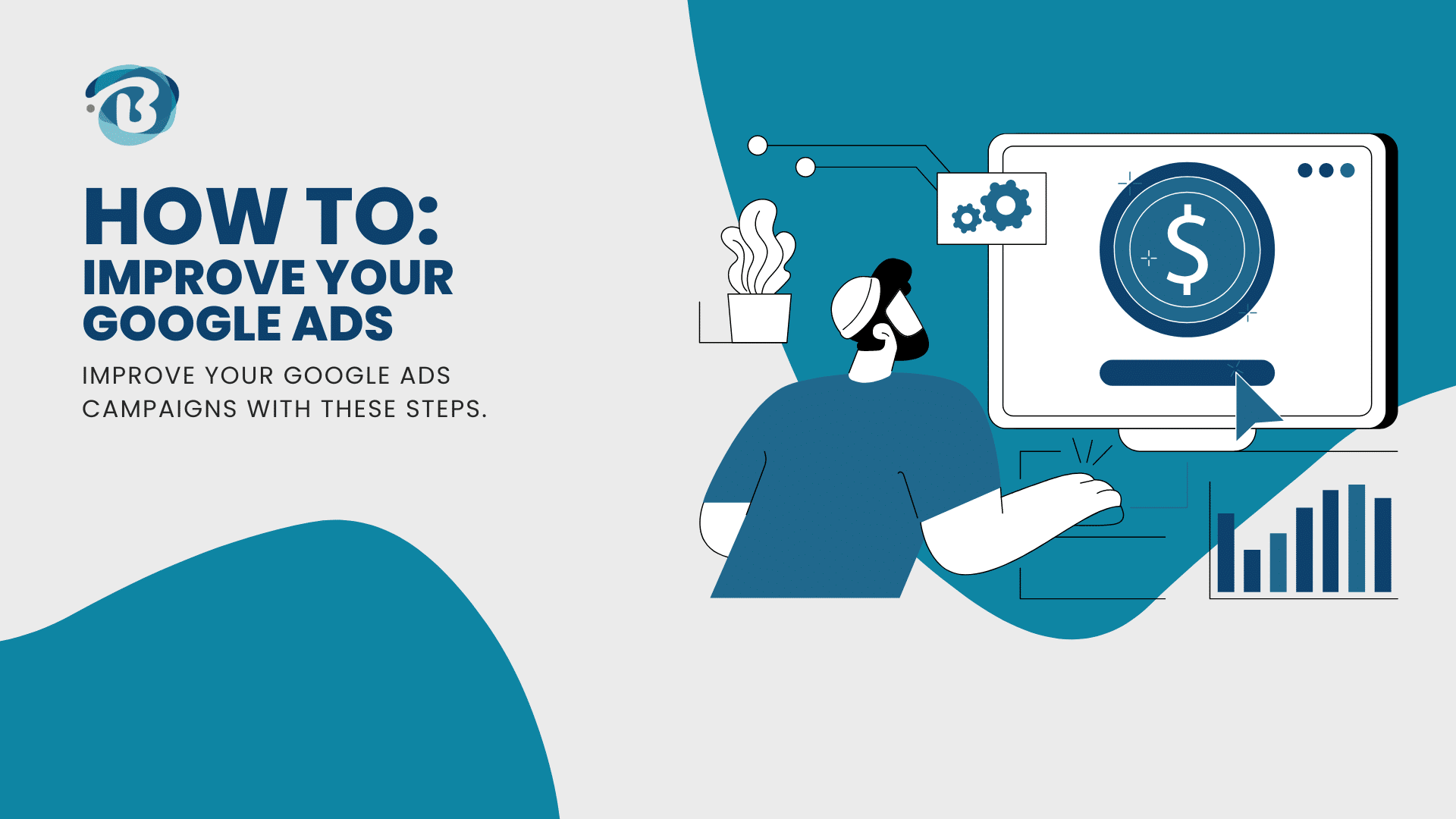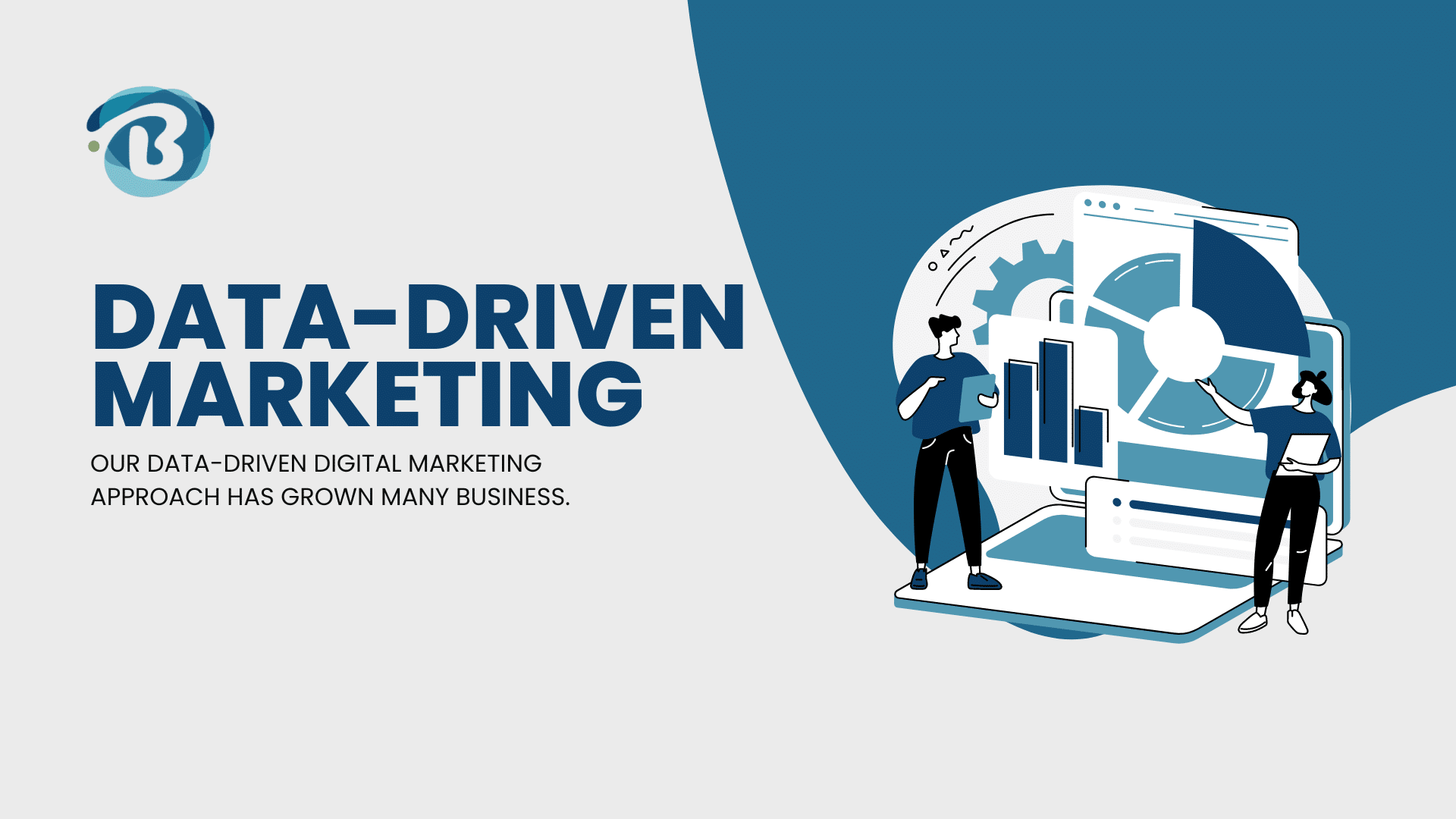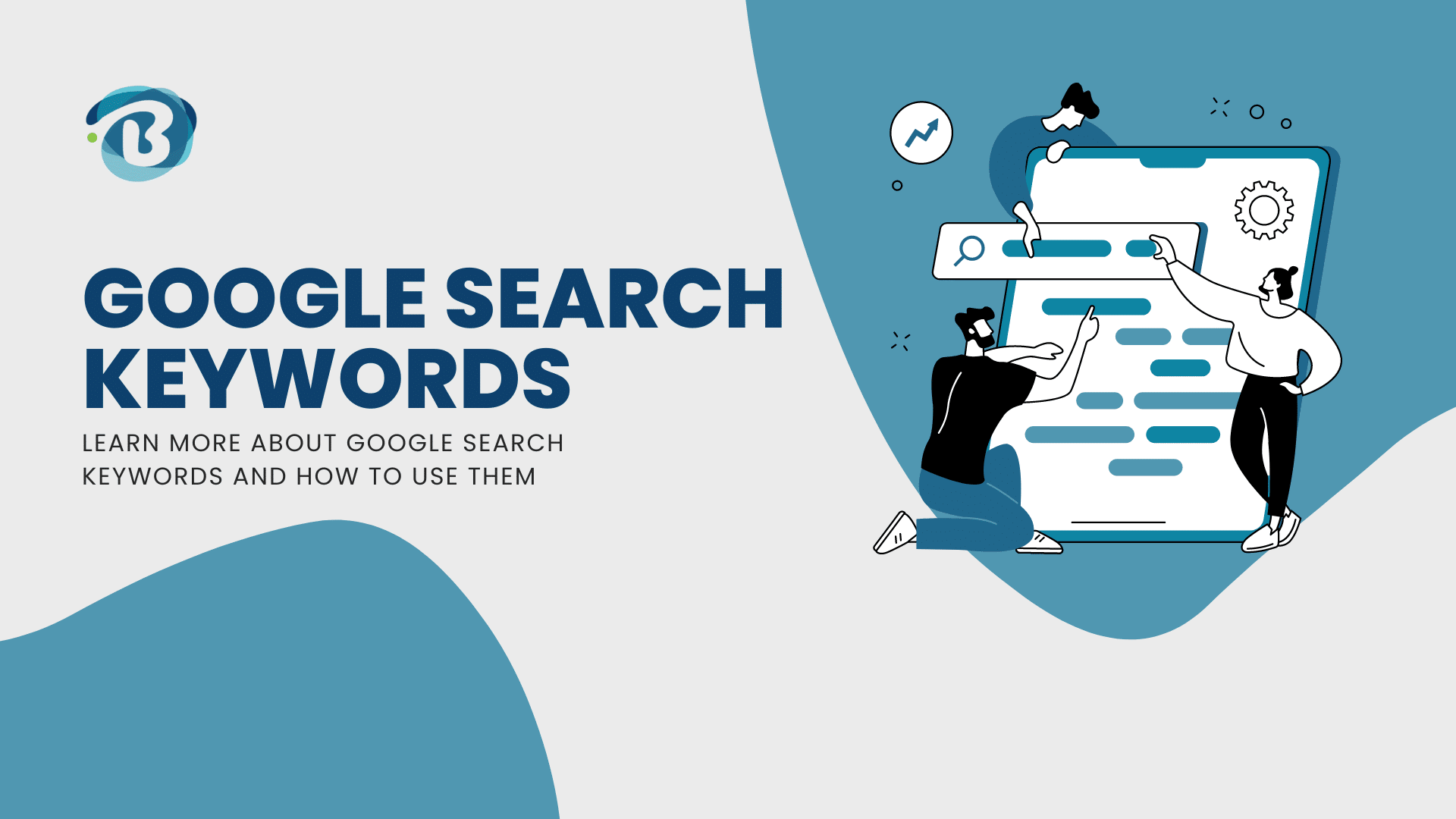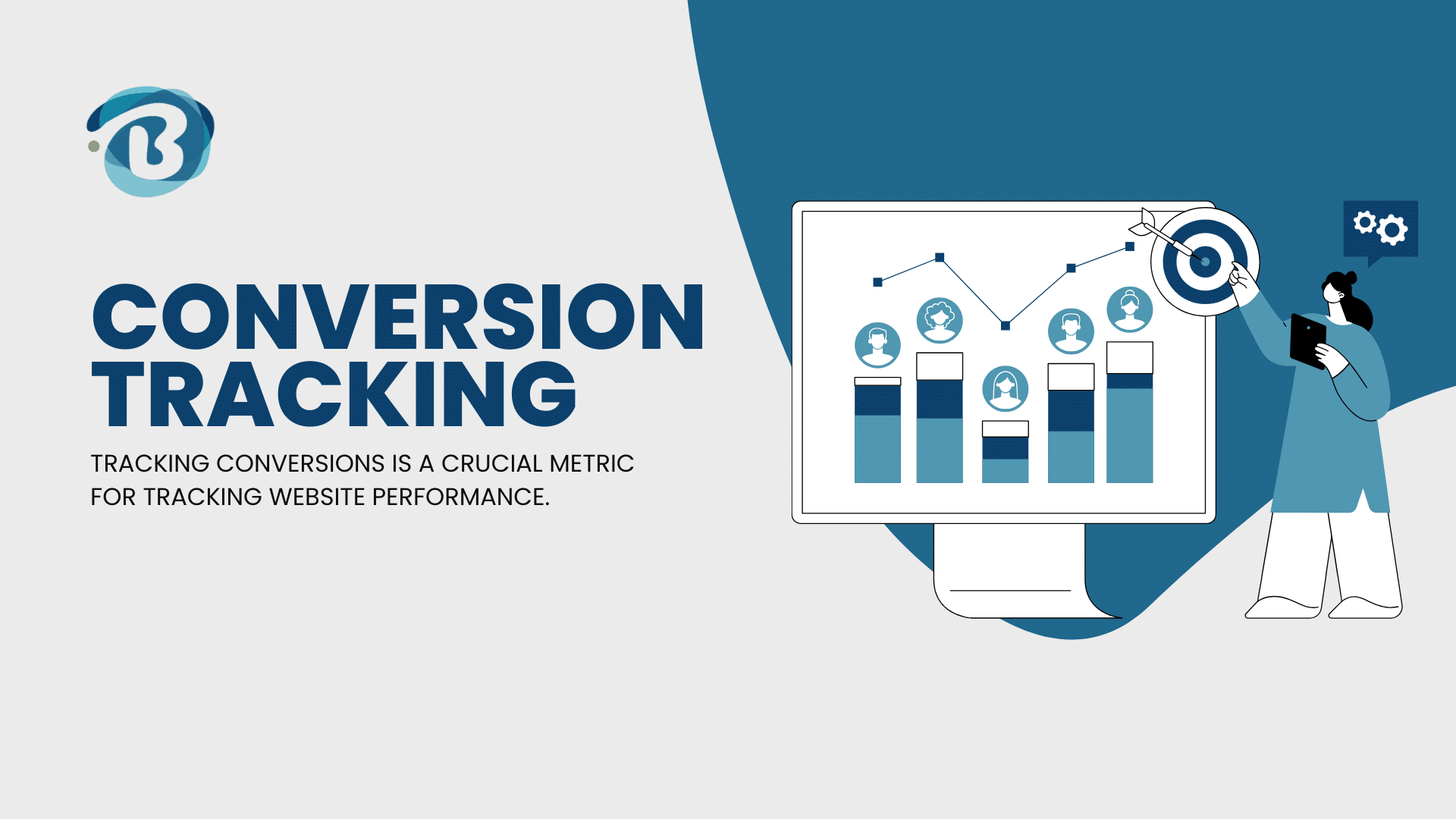Are you running Google Ads campaigns, and you are struggling to make it work for you?
Maybe you’re reaching the wrong audience and struggling to identify where to improve your location targeting. Well, you are in luck, as these few tips can help you improve your Google Ads campaigns and iron out common issues that marketers are struggling with.
Google Ads is an incredibly powerful marketing tool. If used correctly, it should result in a positive return on investment.
Six tips to improve your Google Ads performance in 2024:
- Be Specific With Keywords
- Use Negative Keywords
- Improve On Location Targeting
- Audience Exclusions
- Using The New Image Ad Extensions
- Using Dynamic Keyword Insertion
Be Specific With Google Ads Keywords
Google Search Ads is super powerful because you can target and reach potential consumers based on what they are searching for. So, being accurate and specific with your keywords is extremely important. Otherwise, you are shooting in the dark and can expect poor results. Let us use the example of a plumber aiming to promote their plumbing services.
We have repeatedly seen campaigns marketers try to run that use keywords that do not carry intent and are not specific enough. Typical examples of keywords that do not carry user intent and that are not specific enough are “plumbing,” “leaks,” “drains,” etc. These keywords are generally related to plumbing, but they are, in essence, too broad.
When using these types of keywords, you will get a lot of impressions and clicks, but these keywords carry little intent since the user was not necessarily searching with the intent of using plumbing services. As a result, you will also experience low conversions. A lot of money will be spent, and you can expect very little return.
A problem.
Put yourself in the searcher’s shoes and think about what you will be typing in. Here are some keywords that would be better to use: “plumber”, / “plumber near me”, / “plumbing company”, / “plumber in area”, etc. As you can see, there is already intent behind the search. By thinking about the searcher’s intent, you will already make better use of your budget and get more accurate with your targeting.
Pro Note: Do not use Broad Match keywords. Instead, use Exact Match and Phrase Match Keywords.
Use Negative Keywords
We find that many marketers do not spend enough time on this. In addition to making sure that your keywords are specific, there will still be search queries that come through that are not relevant.
Spending time on your negative keyword lists is essential in refining your account and ensuring you get more and more accurate with your targeting. You will be wasting less and less money on irrelevant searches. The worst thing to ever notice is when you look at all of the search terms in the past month and realise that almost half of your search terms are irrelevant to what you are marketing. Money is down the drain. Imagine what this lost budget could have done for you if it was mostly spent on relevant search terms.
Some bad practices we have identified when working on negative keywords:
1. Going through your search history, ticking the irrelevant search terms, clicking on ‘add as negative keyword’, and then clicking Save.
If you do this blandly, you will add Exact Match negative keywords. This could still work, but you will spend A LOT more time on your negative keyword lists because you are now removing Exact Match Searches.
This means that your Ad will still be shown if someone else types a similar query in again but with an additional word.
What a waste of time.
For example, let us say the query was “plumbing company that hires old people.” If you do what has been explained above, your Ad will still show when someone later searches for “plumbing company in the area that only hires old people.” So, you have wasted time adding the first Exact Match negative keyword, but it did little for you in not showing your Ads to a similar irrelevant search.
Instead, you could have added “hires” and “old” as separate negative keywords. This is a more efficient method of adding negative keywords, as you will then avoid showing your ads to hundreds of similar queries.
2. Adding only one negative keyword and forgetting about its plural.
We have seen that negative keywords are not ‘plural sensitive’. So, next time, remember your plurals. Using the example in Point 1 above, your negative keywords should be “hire” and “hires.” We found this article on how to clear up negative broad matches in Google Ads, particularly helpful.
Pro Note: Use negative keyword ‘lists’ for different campaigns and ad groups to simplify the management of your Google Ads campaign.
Improve Location Targeting
Making the right changes to Google Ads location targeting can significantly impact your Google Ads account performance.
In essence, every marketer would like to know which areas are performing the best and which are not. This information is important to identify which areas you might want to push harder with your marketing than others or which areas you might want to exclude.
How does regular Google Ads Location Targeting work, and how can I improve it?
- You can enter specific locations, such as Pretoria, Midrand, Centurion, etc.
- You can enter particular radiuses and define the size of these radiuses.
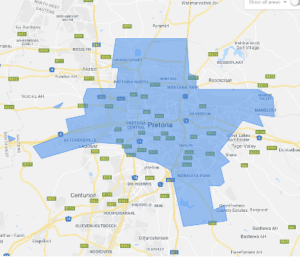
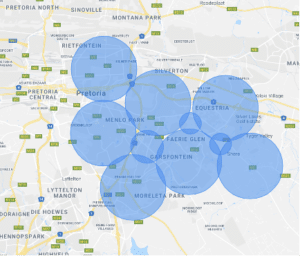
Figure 2: Pretoria location targeting (Left Image – Point 1); Pretoria radius targeting (Right Image – Point 2)
The problem with setting locations (Point 1 above) is that you are limited by how ‘finely’ you can report. You might want to get results for many sub-areas within Pretoria. For example, you can expect a different result in Waterkloof compared to Akasia, so separating the results into finer locations will assist you with better account management.
Making use of radius targeting (Right Image in Figure 2) is very beneficial because:
- You can accurately choose your target areas
- In essence, you are thus able to more accurately exclude certain areas just by targeting ‘around’ these areas.
- You can get performance reporting on each area.
Take a look at the location report below. Here, you can quickly determine the following:
- Which areas are you spending the most money on?
- What areas are contributing the most conversions?
- Which areas are the most expensive to target, based on cost/conversion figures?
From this report, you can make better decisions, such as:
- To stop marketing in the highest cost/conversion areas and allow more budget for the lower cost/conversion areas.
- Make bid adjustments for each location based on the cost/conversion figures.
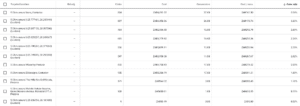
Figure 3: Typical location targeting report
Pro Note: To ensure the most accurate results, try not to have the radius locations overlap too much.
Audience Exclusions to improve your Google Ads results
Ever get to a point where you are pretty sure you are targeting the right keywords and are happy with your location targeting, but you are still getting conversions for people just looking for work?
For example, let us assume you are the marketer for an IT Company. Your typical keywords would be “IT company” / “IT services”, etc. Even though the keywords and search terms might be accurate, the intent behind the search is still unknown (because how do you know what the searcher is ‘actually’ looking for). If the searcher is on a job hunt, they would still search for queries you deem valuable, such as “IT company.” However, they intend to send their CV or a job request.
This is an issue, as you end up spending money on useless clicks, which causes you to over-report on ‘conversions’. So, how can one try to limit these types of searches? Try using Audience Exclusions (https://support.google.com/google-ads/answer/2549058?hl=en). In this specific example, you would like to exclude an audience of people actively researching “employment.”
So here are the steps to follow to exclude an audience:
- Click on your campaign.
- Then click on Audiences and then Exclusions.
- Click on Browse and navigate to the ‘in-market’ segment (what they are actively researching or planning).
- Then search for Employment, and add this to your campaign.
This will happen because Google will then show advertisements to searchers looking for an “IT Company” but will not show ads to users currently and actively looking for employment opportunities. What a quick and easy to refine your Ads to attain a better return on investment.
Pro Note: To ensure the most accurate results, try not to have the radius locations overlap too much.
Using The New Image Ad Extensions
Google Ad Extensions are a great way to make your Ads more attractive and provide users with more relevant information about your services. Google has recently introduced a new Ad Extension, the Image Extension.
This extension is great to use, as it makes your search ads more attractive and provides more relevance for the searcher so that they can quickly see what your products or services are about. You would also like to stand out from your competitors’ Ads, so if you have not tried this Ad Extension before, definitely give it a go.
For some of the accounts we manage, we have noticed that the click-through rates (CTR) for Ads showing Image Extensions are almost double those of other relevant Ad Extensions, such as Sitelink, Callout, Structured Snippet, and Call Extensions.
Pro Note: If you have multiple Ad Groups under one Campaign, create separate Image Extensions for each ad group.
Using Dynamic Keyword Insertion
If you have yet to use Dynamic Keyword Insertion, you are missing out. Not only does it make your Ads more specific and attractive to searchers, but it also increases your CTR.
How does Dynamic Keyword Insertion work?
- In the Headlines, instead of adding usual text, like “Commercial Cleaning Services”, you can use {KeyWord: Commercial Cleaning Services}.
- This means that sometimes the Headline text will be “Commercial Cleaning Services”, and other times the Headline Text will change to the text of the Keyword that triggered the Ad, like “Office Cleaning Services” if this was one of the Keywords.
- This feature allows you to have a single Ad that appears differently depending on the search terms/keywords that have been triggered.
Pro Note: If you are using your competitor’s names as a keyword, be very careful when using Dynamic Keyword Insertion, as you would not want your Ad to represent yourself as your competition falsely.
If you are still struggling to get your Google Ads to work for you, consider calling in some expert help. BaseCloud runs massively successful Google Ads campaigns – get great advice and start improving your Google Ads campaigns today!